10 Cool Discord Features to Try Straight Away!
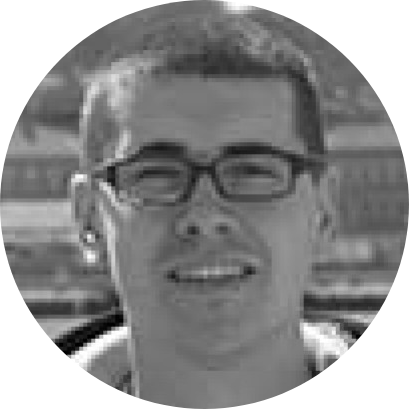
Are you looking for cool Discord features and tricks to enhance your productivity, stay in touch with your community, or simply have more fun on Discord? We got your back! Whether you are already a power user or aim to become one, the following Discord tips and tricks will most certainly come in handy. So, let's reveal them, shall we?
1. Use Stack for All Your Discord Accounts
Before we jump into things you can do within Discord itself, we recommend you try a different application that comes designed to enhance Discord, in a very deep way. We’re talking about a new-age Web browser here, called Stack!
As you'd expect from a Web browser, Stack works with any website. However, its true power shines through Web apps such as Discord. For example, Stack lets you access multiple Discord accounts simultaneously, keep multiple Discord windows open (each containing a different chat), and plenty more.
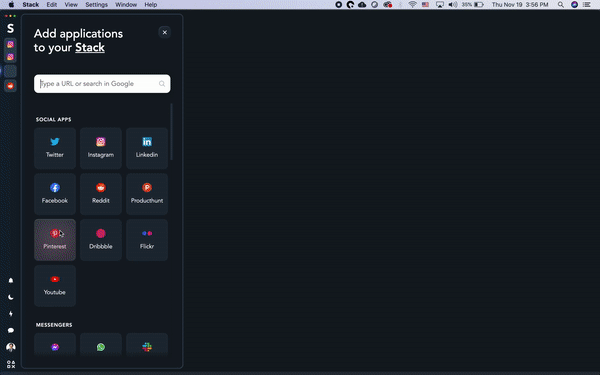
You can try Stack free of charge, and the application is compatible with both Windows and macOS. So, go ahead and download Stack today.
2. Jump Into a Call with a Single Click
Discord lets you make one-on-one or group calls. To make this possible, make sure you’re on Discord’s home page, where you’ll see a sidebar titled ‘Direct Messages.’
Using your DM, you can invite those you’d like to call, so once you create a DM channel, you’ll get options to call someone (in the top-right corner of Discord’s interface). Talking about cool Discord features and tricks, right? Let’s continue!
3. Go Live & Share Your Screen
When talking about cool Discord features, we can't forget to mention screen sharing, which comes as an incredibly powerful feature. So, to share your screen, make sure to join a Discord voice channel. Then, press the 'Screen' streaming icon in the voice status panel (bottom left corner), and a new window will appear.
That’s when you can pick an individual application to share, or you can decide to share your entire screen. And once ready, press the ‘Go Live’ button. Easy as that!
4. Play Music While on a Call - One of the Cool Discord Features

Once again, we’ll turn to a third-party app to enhance Discord. Meet Groovy; a music bot specifically made for this application. Once you visit Groovy’s website, you can add it to your Discord directly from there (use the ‘Add to Discord’ button). Then, join a voice channel and tell Groovy which song you’d like to play using the “-play” command.
5. Use Discord Keyboard Shortcuts
Now, here's one of the cool Discord features that's widely by among power users. We're talking about keyboard shortcuts, navigating your way through Discord as easy as possible.
For example, use the 'Ctrl + Alt + Up/Down' shortcut to switch servers, 'Alt + Up/Down' to cycle individual channels, or use the 'Alt + Shift + Up/Down' shortcut to cycle through unread messages. And also, you can mark a channel as read using the Escape button and mark a server as read using the 'Shift + Escape' shortcut.
6. Use Custom Emojis
As long as you own a server (or if you have 'Manage Emoji' permissions), you can add custom emojis to Discord. It takes only a couple of clicks to do this, so make sure to go to 'Server Settings' first. Then, use the 'Emoji' tab and upload custom emoji. As you can expect, custom emoji will be available for use for everyone on your server - It's simple, but its one of the cool Discord features.
7. Set a Custom Status
We all know that Discord comes with plenty of personalities. Therefore, having the ability to set a custom status doesn't come as a surprise, right? Well, to set a custom status, select your profile photo in the bottom left corner. Then, pick 'Set a custom status.' You can input any text along with an emoji – and that includes custom server emojis (as talked about just above).
8. Channel Following
Once you find an amazing Discord server, you'll want to share some of its content with your friends and colleagues. And now, thanks to the 'Channel Following' option, this cool feature of Discord is a possibility.
More precisely, this option is available on a wide range of servers that offer so-called 'Announcement Channels' (labeled with a Megaphone icon). Once you select such a channel, you'll see the option to follow it – which will relay announcements directly to your server, as they're posted!
9. Server Discovery - One of the Cool Discord Features

In the past, searching for Discord channels (at least the most interesting ones) was done by searching the Web. However, this Web app now comes with a dedicated section letting you find interesting servers from within Discord’s interface, accessible from the left-placed sidebar. Press the Compass icon you’ll see there and then search for new communities by browsing categories or searching for something specific. This is really one of the cool Discord features.
10. Game Invites & Detailed Status (Rich Presence)
Games that are using the 'Rich Presence' API now come with a really cool Discord feature, letting you display your mini or full Discord profile. That means that you can now spectate gameplay directly from Discord, ask to join a party, and post invitations.
To invite people to a Discord party, launch a game and look for the Plus button in your chat bar. Then, look for the Green Play button, and click to drop your invite into your chat. Finally, those who want to join will need to click on the 'Join' button – and that's it!
Wrapping Up...
So, those would be the 10 coolest Discord features and tricks that we think you’re going to love – letting you use Discord’s audio/video calls, use a music bot, navigate using keyboard shortcuts, show your personality using custom emojis and custom statuses, and more.
With that said, we hope that we helped you discover an all-new side of Discord, showing you why this is one of the most popular voice, video, and text chat apps out there.
If you wish to learn more, head over to Stack’s blog, where you can find plenty of tips and tricks. Finally, allow us to say that we're 100% sure that Stack will become not your favorite but your only Web browser, as soon as you give it a go!






