How to Manage Multiple PayPal Accounts
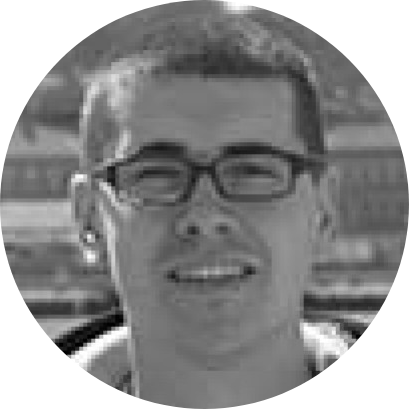
It doesn't come as a surprise that you can manage multiple PayPal accounts as an individual. After all, PayPal gives you that functionality built-in, as each account is tied to a unique email address. So, no matter if you use multiple personal or business PayPal accounts, it's possible to access them - just not at the same time. So, we are going to tell you how to lift many of the restrictions of this set-up.
Depending on the type of Web browsers you use, it can be possible to access multiple PayPal accounts at once. And yes, we're talking about the simultaneous use of several PayPal accounts - all of which will be visible on your screen, at once. Here’s how you can achieve just that.

This is where we would like to introduce you to Stack – a next-generation Web browser that lets you do more on the Web. We like to think of Stack as an operating system for the Internet, as it comes with a unique combination of features found nowhere else.
For example, Stack uses vertically positioned cards instead of the traditional tabs (which are usually opened one at a time). Thanks to this concept, Stack opens as many websites as you need while letting you interact with them side-by-side. That comes as the perfect solution when you need to login to multiple PayPal accounts at once, which is done in the following way:
- First, make sure to download Stack from its official website. It runs on Windows and macOS, it’s lightweight, and you can use it free-of-charge. Then, install the application on your computer.
- Launch Stack and take a look at its left-hand side. Use the ‘address bar’ you’ll see there to visit PayPal. Type in ‘paypal.com’ and press Enter. This will open the PayPal website in a new card.
- Then, interact with PayPal as you normally would. Login to your account and access your digital wallet. So, everything works as you'd expect.
- Now, open another instance of PayPal using the grid of suggested websites on the right. Again, type in ‘paypal.com’ and press Enter to open the website in a new card.
- Using this second card, login to a different PayPal account. As you're about to see, Stack keeps each card separate, so you can login to multiple accounts of the same digital service – at once!
That's it – you have learned how to access multiple PayPal accounts. Of course, you're not limited to two cards only, as Stack works with an unlimited number of cards. These are further organized into workspaces and more.
PRO Tips on Using Stack for Multiple PayPal Accounts & Other Services
The method we described above doesn't apply to PayPal only. There's no limit to what kinds of websites or Web apps Stack can open. Your imagination is the only limit here, as Stack works incredibly smoothly with LinkedIn, Google Drive, Reddit, Twitch, Facebook, Twitter, and plenty more.

One of the best things about Stack is its adaptability. It's perfectly suitable for complete beginners and highly advanced users as well. And since you're looking for a way to manage multiple PayPal accounts at the same time – you probably lean towards the more progressive side.
Pro users will love the newly-implemented switch (activated by the ‘Command + L’ shortcut on macOS, or ‘Control + L’ on Windows). That lets you switch between cards and spaces. And speaking of those, you can always drag a card to change its position, add it to a new workspace, and similar. Lastly, Stack even helps you create auto-refresh commands for individual cards – so you don't have to refresh your PayPal account(s) manually. Handy, right?
In the end, make sure to learn more about Stack by checking our official blog. And of course, don’t forget to request access to Stack next!






