How to Mark All Emails as Read in Gmail
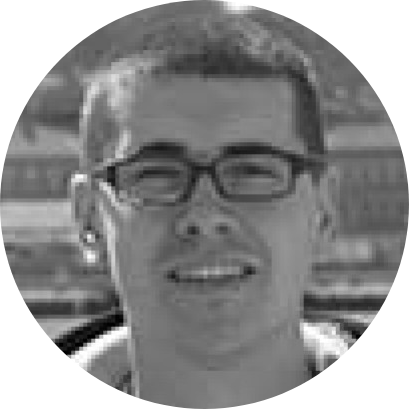
Without any doubt, knowing how to mark all emails as read in Gmail will come in handy on many occasions. So, no matter if you want to sift through emails in your inbox or if you're tired of seeing a bunch of unread messages, know that you've come to the right place. Stick with us for a while, and we'll show you precisely what you need to do.
Step-by-Step Guide to Marking Your Emails as Read in Gmail
As you’re about to see, you can mark all emails as read in Gmail – in just two simple steps. With that said, let’s jump directly to our step-by-step guide.
Step #1: Select Your Emails
There are several ways to select your emails. You can do that manually by clicking on empty checkboxes on the left side of the email list. That's how you can go through your entire inbox and carefully pick the emails you'd like to mark as read.

Of course, there are quicker ways at your disposal. To select all your messages at once, click on the checkbox icon just above your email list.

And lastly, you can type in “is: unread” in the Google search field at the top (without the quotes). That command will show all your unread messages, so you can click on the checkbox tool to select those only.

Step #2: Mark Your Emails as “Read”
No matter which method you picked (among those explained just above), as soon as you select any number of emails, a toolbar should appear at the top. To mark all emails as read in Gmail, click on the ‘Envelope’ icon (it should say “Mark as Read” when you hover over it).

Advanced Tips for Using Gmail
So, you now know how to mark all emails as read in Gmail. However, while we have your attention, we have a couple more tips to turn you into an advanced Gmail user. With that said, we'd like to introduce you to a next-generation Web browser called Stack.
With Stack, you get a whole new way of interacting with Gmail – having access to features not natively offered by Google. We’re talking about managing multiple Gmail accounts at the same time, opening tabs side-by-side (and interacting with them simultaneously), and organizing your tabs into stacks and spaces (something that no other Web browser can do).
Of course, the features mentioned above aren’t reserved for Gmail only. Stack works with any Web app, and that includes PayPal, LinkedIn, YouTube, Twitch, Facebook, Twitter, and countless others. Make sure to use the provided links to learn what else is possible with Stack.
So, that would be all on how to mark all emails as read in Gmail. For more tips and tricks, don’t forget to stick around and visit our blog. And of course, request access to Stack Next straight away and we'll get in touch when it’s ready to roll out!






